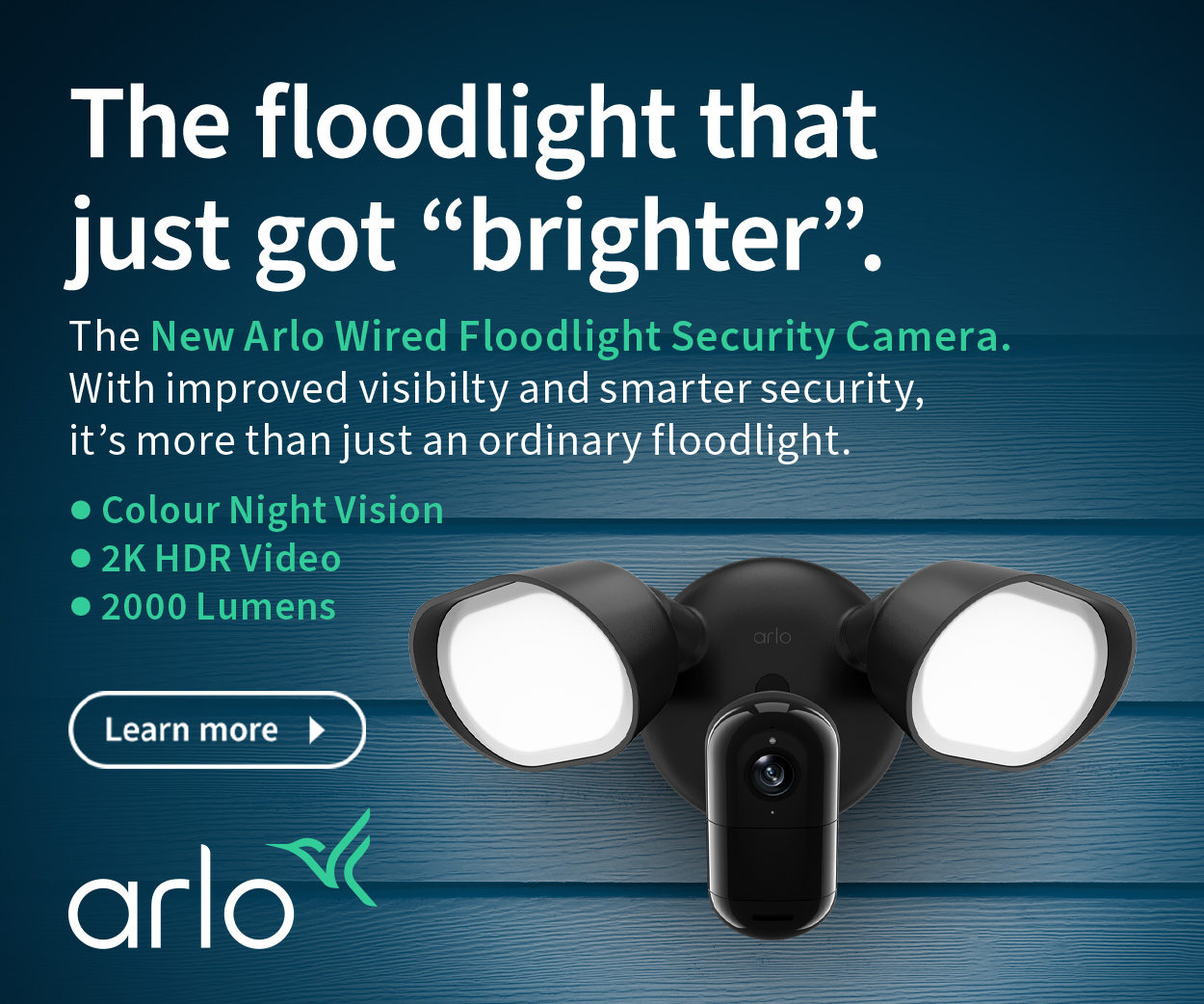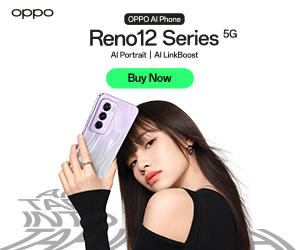Ban Microsoft Edge – enough of the crapware (computer)
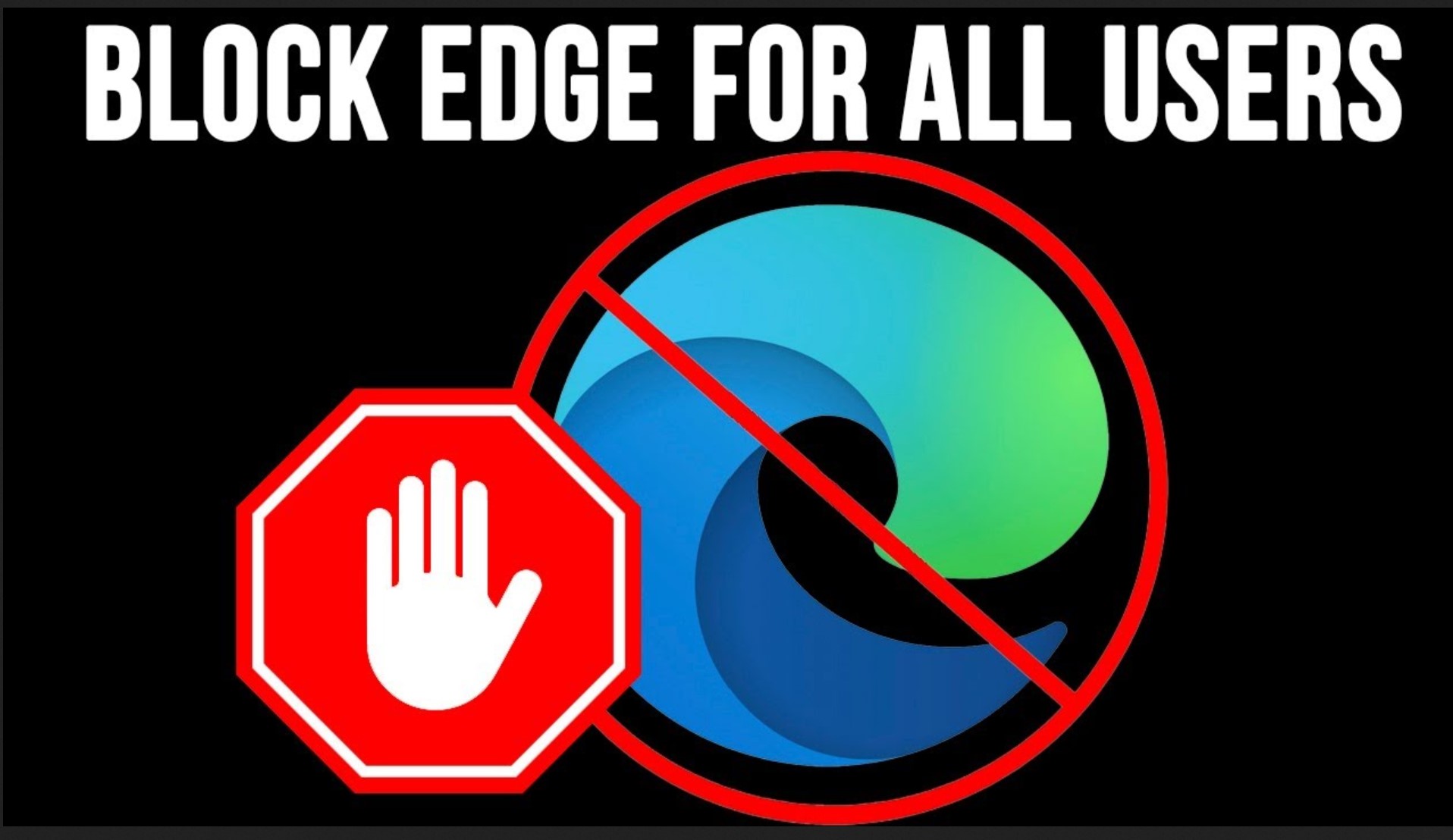
I want to ban Microsoft Edge. It is invasive spyware that somehow removes all my privacy settings each time it automatically upgrades and won’t exit even when I close it.
I want to know why people in the European Union can now uninstall Edge, Bing, OneDrive, and other Microsoft apps when everywhere else, Microsoft says it’s an integral part of Windows and cannot be uninstalled.
First, the spyware issue. Windows and everything Microsoft gathers every last skerrick of information about you, what you search for, and so much more. This is why Microsoft insists on having a valid account to install Windows.
But that is not the point of this article. We will research ‘Can you trust Microsoft?’ soon.
Ban Microsoft Edge. Why?
I use Mozilla Firefox as my default browser as it is more privacy-focused, has simple settings, and effectively blocks advertisements.
I try not to use Microsoft Edge because no matter what settings I change, it reverts to defaults every time there is an update or an act of God, er, Microsoft.
When I disable it from automatically starting on reboot, it starts. When I prevent it from running in the background after it exits, it runs. If I disable CoPilot or Bing, they are still active. I could write a rather lengthy guide to setting up Microsoft Edge for privacy, but let’s just say that if you use it, go into every setting and sub-menu and disable everything! Then rinse and repeat weekly.
There is a very easy way to ban memory and resource-hungry Microsoft Edge and WebView 2, its cohort in crime.
Enter Edge Blocker – free and spyware free
First, before you do anything else, download another browser, preferably Firefox and set it as the default browser.
This little-known portable app (no installation required) does two things. It blocks or unblocks Microsoft Edge and or WebView 2. You can get it here.
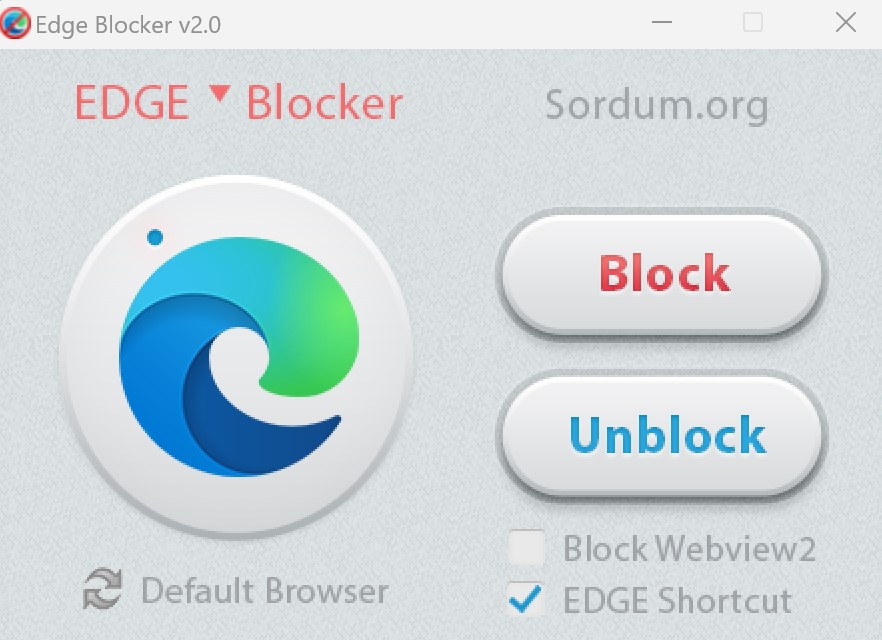
I have tested it for a few weeks, and it works a treat. It does not uninstall it so much as it blocks the .exe file from loading (an elegant solution), and the unblock is equally effective with no reboot required.
On the developer’s home page, they explain how it works and even provide command-line instructions for putting it in a BAT file or similar file.
The only issue we encountered was using Grammarly Desktop, which needed Webview 2.
Get rid of Windows Bloatware.
Windows, especially after CoPilot and AI functions were added, is over the top in the information it collects. Do I trust Microsoft that says all this information will stay on your PC? Hell no!
We wrote a guide, Remove Windows Bloatware and get back heaps of memory and CPU resource, which covers using a command line prompt to remove bloatware, disable Cortana, Uninstall OneDrive and more.
All you do is right-click on the Start icon, select Terminal (Admin) and paste this line into the black window iwr -useb https://git.io/debloat|iex and follow the prompts. You cannot hurt Windows; there is a Revert Registry Changes button if something is not working.
We also wrote Five free Windows programs that will save your bacon. They are 100% tested and CyberShack recommended.
At a minimum, run Wise Disk Cleaner and Wise Registry Cleaner weekly to delete all those cookies and trackers.
The other program is O&O Shutup10+. It is amazingly fast at tweaking privacy settings; you can undo it if there are any issues.
Brought to you by CyberShack.com.au