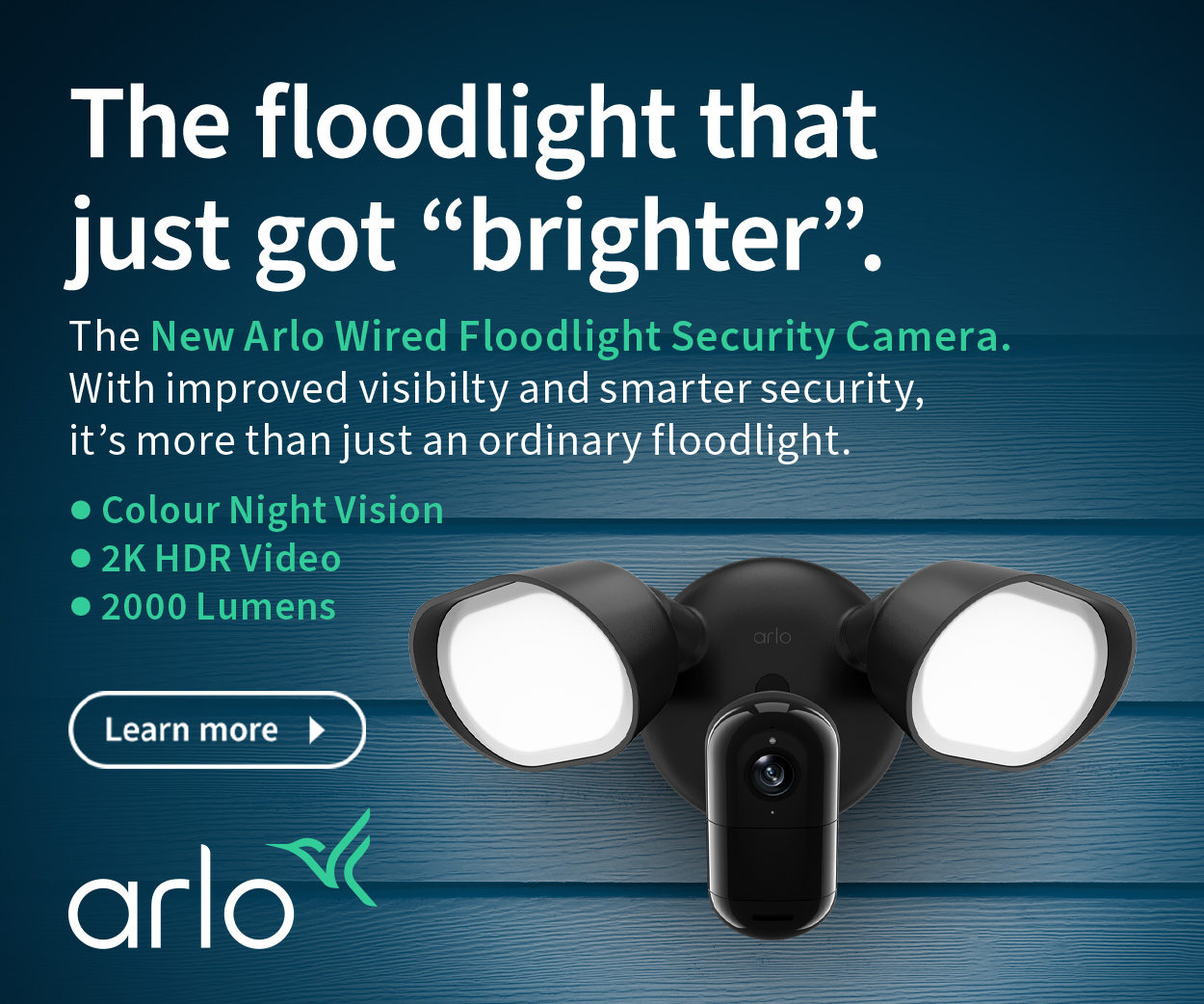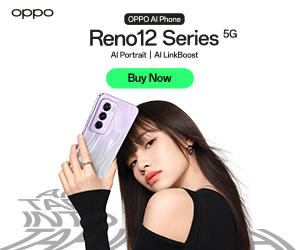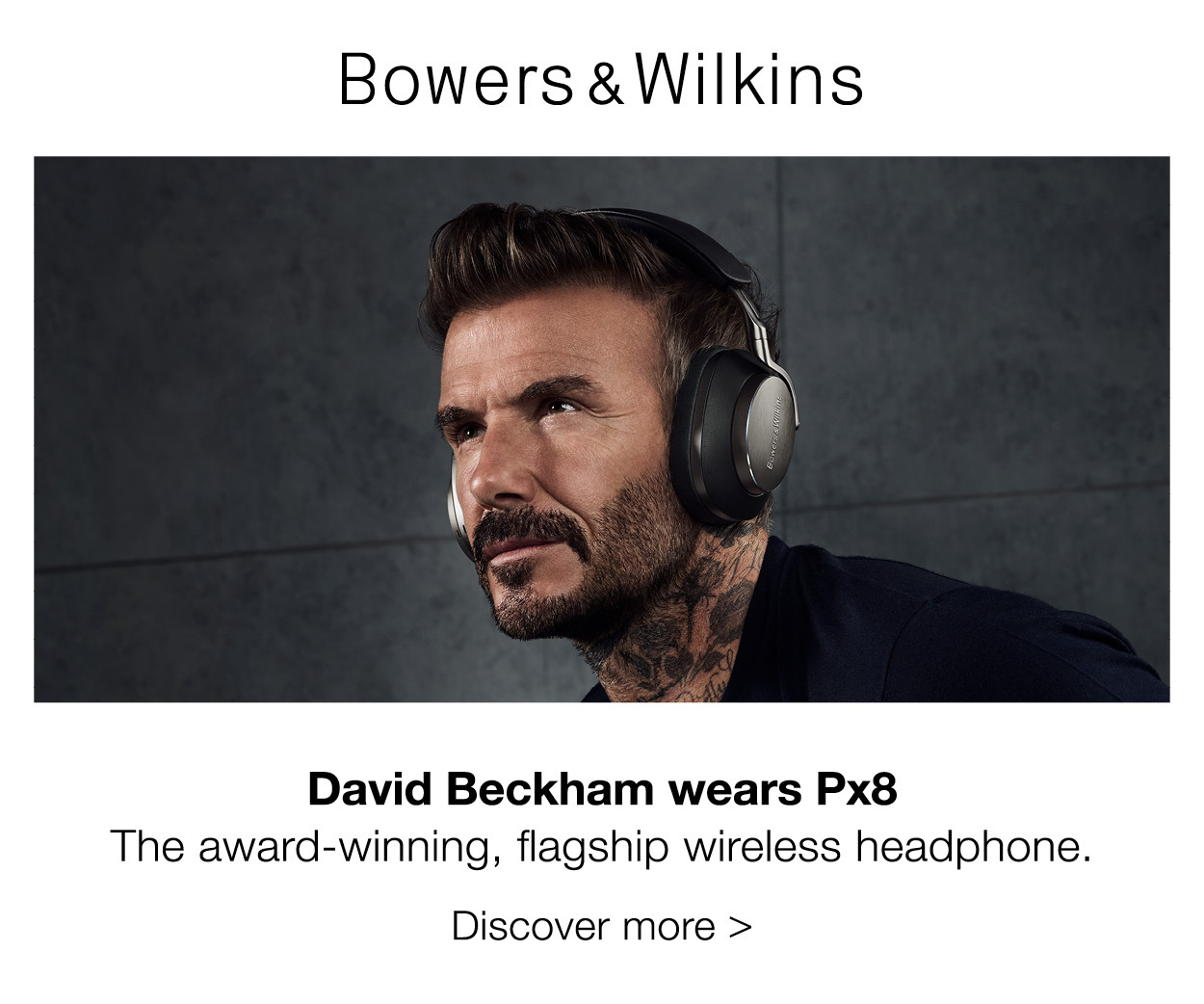Windows 8: The Good, The Bad And The Touch
By Pamela Perez
- Pros
- Cons
- Touch
Microsoft is launching its new Windows 8 OS on the 26th but before you head on out take a look at this pros and cons rundown, as well as some significant details on its touch capabilities.
The Good
By Pamela Perez
- Pros
- Cons
- Touch
Microsoft is launching its new Windows 8 OS on the 26th but before you head on out take a look at this pros and cons rundown, as well as some significant details on its touch capabilities.
The Good
Common user experience across devices– The new Metro UI will merge the tablet and PC markets and have PCs benefit from touch-capabilities
Portable– Windows 8 will run from a USB or some external storage device even if an older Windows version is installed on the device.
Neat log-in options– With the new OS you can log-in using gestures on a picture.
Speedy boot time– It will only take 8 seconds for your device to boot.
3G / 4G support– Windows 8 will automatically detect what SIM card you are using and for what network, consequently allowing it to download the right connection app from the Windows App Store, it it’s available.
Task Manager– The new task manager is easier to use, provides more information and has more transparency. Now, you get the full name of processes and how many network and disk resources they’re using, whereas the older task manager showed you a bunch of details no one wants to see.
The Bad
No start menu– The new legacy interface has no more start menu, making it extremely hard for regular users to get used to.
Hardware outlay– Hardware needs to be upgraded in order to take advantage of the touch interface. Also, some of the new features will not be compatible with existing computer hardware.
Power off– Shutting down is like a puzzle. If you click the new Start, you get directed to a screen with no “shut down” option. To power off, you’d have to go on the top right corner of the screen, stay there for like a second, click “Settings,” and shut off the computer from there. Whew!
Metro for desktop– Metro’s Start screen is the default desktop for Windows 8 and this currently can’t be changed. So if you prefer the classic Windows desktop for let’s say your desktop PC, you’reout of luck.
Ad spam – Windows 8 is full of ads. Launch the ‘Metro’ Video app, for example, and you’re bombarded with paid products from Microsoft, the same goes with the Music app, where you have to scroll past the ads to find any option to open your own.
The Touch
In order to take full advantage of the Windows 8, your device should have touchscreen functionality. The new environment of Windows 8′s Start-screen tiles are especially designed for touch.
You’ll still be able to use Windows 8 without a touch-enabled device. Touch-pad gestures and the traditional cursor will work, though not as easily across the entire operating system.
If you have a touch capable PC, reaching across the keyboard to tap on a screen may feel unnatural after a lifetime of using a mouse and keyboard.
However, if you treat Windows 8 as a tablet OS, you get the fast and fluid experience Microsoft has been promising all along, though older tablets may not be as fluid. Windows 8’s most recent versions have improved this. Swiping the charm bar and app switcher in from the left edge of a touchscreen with your finger is smoother and less fiddly than in the preview releases.
It is also no longer easy to close an app by accident, unlike the preview versions where you could accidentally close the picture password setup halfway through by dragging down too far with a gesture.
On the other hand, touch on the desktop is still a hybrid way to work. You can use gestures at the sides of the screen for task switching and working with charms, and you can swipe to switch to Modern UI apps.
You can even swipe down from the top of the screen and drag the thumbnail off the screen to close the desktop, like any other Modern UI app. You can also touch anything you'd traditionally click with a mouse.
In addition, the four different on-screen keyboards give you a reasonable way to enter text.
All in all, Windows 8 touchscreen keyboards are better than anything seen in Windows before. However, we think there is still no substitute for a physical keyboard, especially on a PC.
Brought to you by CyberShack.com.au