Smart TVs data harvesting has gone beyond recommending programs you like to a multi-billion dollar industry selling your data.
Last year, we wrote about Smart TVs sucking up your viewing data – and more so, we won’t repeat that (but you should read it first).
This week, Samba (one of the bad guys) released a report that led to They should pay you to have a smart TV (opinion). Readers were not aware just how much data they were giving for free, as well as paying for a smart TV to advertise to them.
Readers have asked how they can reduce or eliminate smart TVs data harvesting.
It is different for each TV brand, model, operating system and year. I have scoured the internet and asked Copilot (it may have copied other sources), and here is a summary. All information is as is, where is, and I cannot guarantee it works.
The only sure way to stop smart TVs’ data harvesting is to disconnect from the internet and use it as a dumb, free-to-air TV. WRONG
Every TV can uses the digital transmission back channel (via the TV aerial) to report back any information gathered by the ACR chip. Even at the most basic level, ACR can interrogate the TV’s image processor and HDMI connection and get basic data.
Update: TV aerial back channel. This definitely exists, but we are not sure how or if it is implemented in Australia. It is certainly implemented in China and Russia, and other countries with strict media control.
For Samsung
- Press the Home button on your remote.
- Arrow left to the sidebar menu.
- Select Privacy Choices.
- Select the Terms & Conditions, Privacy Policy option.
- Uncheck Viewing Information Services. This stops associated ad targeting. Select the OK option at the bottom of the screen to confirm your changes.
For LG (and it is getting mighty greedy to the point we find it hard to recommend its otherwise excellent OLED TVs).
- Press the Home button on your remote.
- Settings button on your remote.
- Settings side menu, select the Settings option.
- Select the General option and choose System.
- Select Additional Settings and locate and disable the Live Plus option.
Part II
- In Additional Settings, select Advertisement.
- Disable the AD Tracking option.
- Disable home promotions and content recommendations:
Part III
- In the Additional Settings menu, select Home Settings.
- Disable the Home Promotion option.
- Disable the Content Recommendation option.
For a Sony (Google TV)
- Press the Home button on your remote
- Arrow to the top and to Settings
- Choose Initial Setup.
- Scroll down and select Samba Interactive TV.
- Disable Samba TV
Part II
- Go to Settings.
- Select About.
- Choose Ads.
- Disabling Ad personalisation:
Part III – Disable Samba (you cannot remove this App)
- Go to Settings.
- Select Apps.
- Select Samba Services Manager.
- Choose Clear Cache.
- Select Force Stop.
- Select Disable.
Part IV
- Open the Google Home app on your smartphone.
- Tap the Menu icon.
- Select your TV from the list of devices.
- Tap the three dots in the upper-right corner.
- Choose Settings.
- Turn off Send Chromecast device usage data and crash reports.
For Hisense
- Press the Home button on your remote control.
- Navigate to and select Settings.
- Choose System.
- Select Privacy.
- Look for Smart TV Experience, Viewing Information Services, or something similar.
- Disable this option to disable ACR.
For TCL (Google TV)
The options are similar to Sony’s, but TCL offers more options
- Arrow up to the top and across to Settings
- Find the Privacy menu
- Select Advertising.
- Select Limit ad tracking.
- Select Advertising.
- Uncheck Personalised ads.
- Back to the Privacy menu, select Microphone.
- Adjust Channel Microphone Access and Channel Permissions as desired.
For all TVs
Go through the menus and look for things that the TV maker has offered. For example, Samsung, LG, Sony and Hisense FAST Channels all data harvest. You likely approved these in that ’ 40,000-word privacy policy. Look at the Privacy settings and disable any of this added-value spyware.
If you see any extra options like delete Advertising ID, then delete it. Don’t reset the advertising ID – it just creates a new one.
If you don’t see words like Privacy, then look for
- Viewing Information Services
- Smart TV Experience
- “Use Info from TV Inputs
- Interest-Based Advertising
- Interest-Based Ads”
Tech-savvy only
If you’re tech-savvy, you can set up network-level blocking in your router’s firewall. However, this may block only advertisements and unintentionally block content from the streaming apps.
Unfortunately, we can’t locate a recent list of relevant DNS or URLs to block, but your router may have this in its logs.
Enter this preliminary list in site blocking, and you may block 90% of annoying ads. It won’t stop embedded ads in some apps.
| www.atdmt.com | www.doubleclick.net | doubleclick.net | ad.nozonedata.com |
| ads.pointroll.com | us.ard.yahoo.com | us.a1.yimg.com | us.js2.yimg.com |
| ad.doubleclick.net | view.atdmt.com | a.tribalfusion.com | ad.ca.doubleclick.net |
| ads.deviantart.com | pagead2.googlesyndication.com | ad.nozonedata.com | cdn.fastclick.net |
| cdn5.tribalfusion.com | media.fastclick.net | pixel.quantserve.com | tribalfusion.com |
| Ads.roku.com |
I use Ghostery add-on for Firefox in Windows (also for Google TV) to identify ad servers and trackers and update this list.
AdGuard also has a list of DNS servers that you can change in the router, which should stop adverts.
Google TV has Ghostery and AdBlock that may work.
If any reader has more information, let me know at [email protected]
Smart TVs’ data harvesting, Smart TVs’ data harvesting, Smart TVs’ data harvesting, Smart TVs’ data harvesting, Smart TVs’ data harvesting






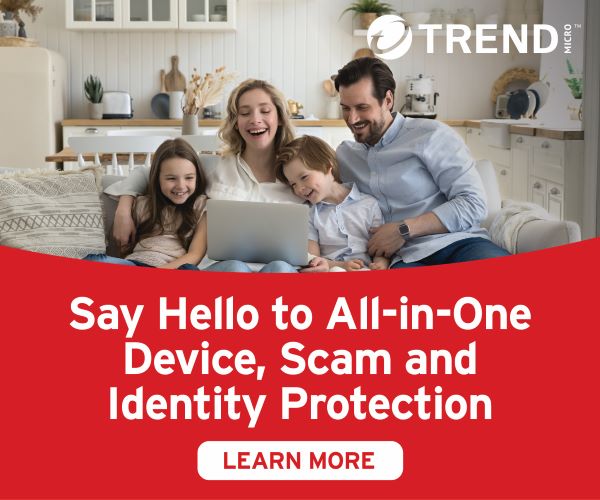



2 comments
Adrian
Can you point me to where evidence is that every TV uses the digital transmission back channel via TV aerial to report back any information gathered by the ACR chip?
As I understand it, traditional TV aerial (used for DVB-T or ATSC broadcasts) is a receive-only path. It cannot transmit data back to broadcasters. There is no built-in back channel in standard terrestrial TV systems.
Ray Shaw
I am not an expert, so I would appreciate any insights you can give. The following link under Interactivity shows there is a back channel https://www.google.com/url?sa=t&source=web&rct=j&opi=89978449&url=https://www.aph.gov.au/parliamentary_business/committees/house_of_representatives_committees%3Furl%3Dcita/digitaltv/report/chapter2.pdf&ved=2ahUKEwjfxPPp_v-QAxVRlFYBHdADO90QFnoECD4QAQ&usg=AOvVaw2kHL9wj5cZiuzVH96H6DiK. It is not my original source, as that was some time ago. Free-to-Air providers are rather cagey and say that ‘broadcast’ is one-way, but the omission is that Digital TV (DTV) does have back channel/s that can be used to transmit ASCII text like the MAC address, channel being watched, etc, answers to questions, etc. There is also evidence of this in China and Russia, where FTA back channels are used to monitor the populace.
It is getting more superfluous as most TVs are now Wi-Fi or Ethernet connected to the home network, and that is where ACR thrives. If I can find any other sources, I will let you know.