The ASUS VIVOBOOK S5507Q Copilot+ is its first entrant in the Windows AI PC race. ASUS chose its mid-range 15.6” Vivobook ‘format’ and entry-level Snapdragon X Elite processor to present a value-oriented device.
I am writing this preface with the benefit of two weeks of intensive testing with mixed admiration and a particular frustration that all Snapdragon-powered Windows on ARM PC ‘baggage’ comes with.
Admiration in that it is a superb content consumption device. It has a big, bright, AMOLED screen, snappy performance with x64 ARM native apps, and a certain novelty in using Copilot, although that experience is the same on any Windows Copilot+ PC.
Frustration in that much x86 software, especially my trusty test apps, did not run. If they did, it was slow and often hung under emulation. That never happens on Windows x86 PCs. Qualcomm has published a list of Windows 11 x64 ARM apps. WindowsOnARM.org has published a list of apps that don’t work or are run under emulation. Note that if you use Google Drive for Desktop, it will not work.
My call. Windows 11 on ARM has great potential for web browsing, office use, and content consumption. It has a decent battery life and low noise level if you use the growing number of x64 Windows ARM apps. CoPilot AI PCs are here to stay, although I want to see how Intel and AMD AI versions perform.
But that potential isn’t here yet. If you read about my WOA experiences since 2018, it makes me wonder if it is a risk too far for early adopters. Please understand that my comments are not about the well-made ASUS VIVOBOOK S5507Q Copilot+ PC but any WOA laptop.
Windows 11 on ARM (WOA) – Pass+ if you know its limitations
Let’s be clear—despite what Microsoft said at the Copilot launch (87% of the total app minutes people spend in apps today have native Arm versions) and what any salesman tells you about Windows PRISM emulation, many x86 programs will not run on WOA.
Since 2018, I have been using WOA on a Samsung Galaxy Book2 with a Qualcomm Snapdragon 850. Its main benefits include a fantastic 12.1” AMOLED screen, 4G LTE, long battery life, a ‘Surface-like’ kickstand, detachable keyboard, and lightweight. It has been upgraded from Windows 10 to 11 and runs Microsoft 365 (now WOA versions).
However, its poor support of x86 apps under emulation is a real issue. I travel a lot and need a VPN (I use PIA – Private Internet Access), but that (and I understand all VPNs) would not run due to no kernel-level TAPI drivers. UPDATE 21/8/24 – PIA has a Beta 3.6.2 Windows for ARM version that seems to work well. Ookla Speed Test results on 100/20Mbps NBN with/without PIA were 14/12ms ping, 95.86/97.53 DL and 17.8/18.5 UL – Excellent.
Any older device, like printers or scanners, that needs drivers likely won’t. Over the years, I got used to x86 software, even from the Microsoft Store, breaking WOA and requiring numerous reinstalls to fix it.
If you run an emulated app, expect battery life to drop considerably. Ditto if you use GPU-intensive apps like photo or video apps and games.
This ASUS runs Windows 11 x64 ARM 24H2, and I hope things will improve if that version is rolled out to the real early adopters.
Summary: It has a new x86 emulator called Prism, but don’t bank on it yet. I am sure this marks the beginning of Microsoft’s determined push to make WOA work, but it will take time.
What is an AI PC?
In April, we wrote that AI PCs are coming. What does that really mean? The short version is that such PCs have a neural processor unit (NPU) in addition to the central processing unit (CPU) and graphics processing unit (GPU). Think of it as a third engine to do some heavy lifting for the other two that used to do everything.
The other short version is that only AI-aware apps know there is a third engine, and these are slowly emerging. For example, Microsoft 365 apps, Bing, CoPilot, and new MS apps like Image Creator, Studio Effects, Live Captions, and more are coming. MS says that most of its daily apps will support some AI. It has an AI blog that is interesting reading (not recommended for non-tech savvy).
ASUS also has a good article on CoPilot and AI.
What is AI, and where does Copilot fit in?
AI uses machine learning from massive datasets – virtually everything written or created – to recognise patterns and apply pre-programmed responses. Read What is AI (Artificial Intelligence), how will it affect me?
It is excellent for mining mountains of data to find new links and causalities. For example, AI has been applied to traffic flow, and traffic light timing improvements have been found to decrease bottlenecks. It can analyse X-rays, scans and data and identify at-risk patients.
It is not, and hopefully never will be, the boss in charge of all decisions that finds humans to be the problem and eliminates them. There are substantial legal challenges, and I am pleased that Microsoft believes that AI serves people, not vice versa.
Copilot is really about generative AI, which involves creating text content, drawings, artwork, and designs based on other people’s work!
Read our new guide – What is Microsoft Copilot – the unthinking person’s guide.
The real issue is getting you and me used to AI helping us: filling in sentences as we type, offering suggestions for better expression, researching, finding faster/cheaper/better ways to work, scheduling meetings, and more.
So, with that, it goes back to ‘speeds and feeds’’.
Australian Review: ASUS VIVOBOOK S5507Q CoPilot+ PC Snapdragon X Elite
| Website | ASUS Online and reputable computer specialists. |
| Price | From $2699 |
| From | ASUS Online and reputable computer specialists. |
| Warranty | 1-year ACL |
| Made in | China |
| About | Asustek Computer is a Taiwanese company that produces motherboards, graphics cards, optical drives, PDAs, computer monitors, notebook computers, servers, networking products, mobile phones, computer cases, computer components, and computer cooling systems. |
| More | CyberShack ASUS news and reviews CyberShack computer news and reviews |
New ratings in 2024
We use Fail (below expectations), Pass (meets expectations) and Exceed (surpasses expectations or is the class leader) against many of the items below. We occasionally give a Pass(able) rating that is not as good as it should be and a Pass ‘+’ rating to show it is good but does not quite make it to Exceed. You can click on most images for an enlargement.
We are also tightening up on grading. From now on, Pass, for example, means meeting expectations for the price bracket. We consider a Pass mark to be 70+/100 with extra points added for class-leading and excellence.




First Impression – Silver slab – Pass
The ASUS VIVOBOOK S5507Q Copilot+ PC is a large silver clamshell slab. Unlike the undeniably desirable ASUS Zenbook series, its external appearance is, well, austere. It is a 180° lay flat clamshell style.
Open it to reveal a silver keyboard that, while backlit, can be hard to see during the day. Otherwise, it is an excellent 1.7mm throw Chiclet typist-quality keyboard.
The screen is glossy and overly reflective during the day. It is a fingerprint magnet when you forget it is not a touch display. Note to ASUS and every laptop maker – Windows 11 needs touch! The screen is ASUS Lumia’s otherwise excellent 3K 120Hz AMOLED.
The 90W charging ‘brick’ is big and cumbersome, with a thick 240V power cable. It adds 400g to the carry weight. Ironically, the Vivobook does not need more than 40-50W to charge, and it is time ASUS adopted smaller GaN fast chargers that weigh about 100g.
Size-wise, it is 35.26 x 22.69 x 1.47 ~ 1.59 cm x 1.42kg (plus brick/cable 400g) and is US MIL-STD 810H military-grade standard so it can take the rough and tumble.
Display – 15.6” AMOLED – Exceed
It uses a Samsung ATNA56AC03-0, 390 nits native AMOLED panel. Returning to a 16:9 format after 16:10 or 3:2 formats takes some getting used to, as it has less vertical depth and can cut off the bottom of some apps. It has a glossy fingerprint-magnet surface and is very reflective.
ASUS claims to be TUV Flicker-free certified. The certification is for SDR, which we assume is somewhere between 60-100% brightness, where DC dimming can be used. In HDR mode, it has pulse width modulation dimming at 235Hz intervals regardless of brightness settings. As this frequency is relatively low, PWM-sensitive people need to be careful.
Panel specs and tests
- 15.6” 2880 x 1620, 212ppi, 16:9, stepped 60/120Hz, AMOLED
- Non-touch
- SDR 8-bit/.16.7 million colours
- HDR 8bit+2FRC (frame rate control) /1.07 billion colours. (Read 8-bit versus 10-bit screen colours. What is the big deal?
- SDR 400 nits SDR (The panel is native 390 nit and tested 385 on 100% of the screen).
- HDR 600 nits Peak. VESA-certified HDR True Black 600 means at least 95% DCI-P3 and <.0005 black (Tested 607 nits in a 2% window and 376 in a 100% window).
- Contrast (difference between pure black and white): Infinite
- 100% DCI-P3 (Test 99.7%) This also covers the sRGB web colour gamut.
- Delta E: Approx 1.3 (<4 is good)
- Screen-to-body ratio: 89% – small side bezels and top bezels.
Splendid Mode – SDR only.
To be clear, various screen modes are only available in SDR (Standard dynamic range 8-bit/16.7 million colour) mode. You can select
- Native – default vivid colours (oversaturated and least colour-accurate)
- sRGB – web/print colours
- DCI-P3 – movie and most colour accurate at 99.7% of 16.7m colours (not of 1.07 billion colours)
- Display P3 – ‘ASUS DCI-P3 with wider true-to-life’ colours.
You can also select
- Normal gamma and colour temperature
- Vivid saturation
- Adjust colour temperature (ASUS scale +/- 50)
- Adjust Blue Light level by up to 30%
When HDR mode is selected, Windows controls the screen and presets are disabled.
Dolby Vision (DV) – No
The screen does not have the brightness required for DV content, and the Snapdragon X Elite only encodes and decodes AV1 up to 4K HDR content—HDR 10 movie-by-movie metadata only.
Processor – Pass+

Qualcomm has released five new X-series 4nm processors to run WOA. These all have the Hexagon 45 TOPs NPU. Note: TFLOPS are for the GPU and not an indication of AI processing.
- X1E-00-1DE, 3.8/4.3GHz, 4.6TFLOPs (X Elite)
- X1E-84-100, 3.8/4.2GHz, 4.6TLOPS
- X1E-80-100, 3.4/4.0GHz, 3.8TFLOPS
- X1E-78-100, 3.4GHz, 3.8TFOPS (as tested)
- X1P-64-100, 3.4GHz, 3.8TFLOPS (X Plus)
The ASUS uses the entry-level 78-100 X Elite without a speed boost (reflected in our tests later). We are unsure just how much difference there is in overall performance.
It has an Adreno 741 GPU 3.8 TFLOP GPU and can support 3 x 4K@60Hz monitors, including an internal screen. Geekbench 6 OpenCL and Vulkan results are in the table below. This is not a strong GPU.
RAM is 32GB LPDDR5x-7500 – fast and low power consumption.
Storage is an M.2 2280 Micron 2400 MTFDKBA1T0QFM-1BD1AABGB 1024.2GB (876GB free). It is a 176-layer PCIe Gen 4.0 x4, QLC, SSD. It does not have a DRAM cache but uses a pseudo-SLC cache to speed up disk writes. The theoretical sequential read/write is 4500/3600. It was designed for Project Athena to improve energy efficiency and value for the OEM market.
Full Processor Benchmarks are here. Sadly, these so-called powerhouse chips are similar in speed to an Intel Core Ultra7 155H.
Geekbench 6
The system CPU power mode defaults to Balanced (tests below) and has Best Power Efficiency and Best Performance modes. The MyASUS App has Whisper, Standard (default), Performance and Full Speed fan modes, which are supposed to affect TPD Wattage.
As copious tests show, the fan modes made very little difference. The last column shows the CPU’s Best Performance mode using the Fan’s full-speed mode on the main power/battery. It should be the fastest result.
Conclusion: Run it in any mode you wish – it does not significantly affect performance.
| Balanced CPU mode | Whisper | Standard | Performance | Full Speed | CPU Best Performance Fan Full speed |
| TDP Wattage. | 20 | 35 | 45 | 50 | 57 |
| Noise dB | 30 | 35 | 42 | 46 | 40 |
| Single-core | 2437 | 2432 | 2433 | 2436 | 2452/2398 |
| Multi-core | 14546 | 14629 | 14677 | 14562 | 14624/14563 |
| OpenCL | 20615 | 20500 | 20743 | 20623 | 20863/20570 |
| Vulcan | 24303 | 24440 | 24199 | 24229 | 24481/24232 |
The base temperature reached 55° in maximum mode – not so much a laptop! The keyboard deck reached 43°
Geekbench AI
At this stage, there are no consistent methods of measuring AI/NPU performance. TOPS is the standard, but we cannot find an app to measure it.
Geekbench AI is new and, at this stage, looks like the best option moving forward. The differences between CPU and QNN measurements relate to the CPU’s and NPU’s AI abilities. We are unsure how this relates to TOPS.
Test: Mains power full-speed fan. CPU/QNN (Quantum Neural Network) backends are shown.
| ONNX | Best Efficiency | Balanced | Best Performance |
| Single Precision | 2197/2210 | 2189/2022 | 2221/2235 |
| Half precision | 1684/9322 | 1691/10421 | 1726/10259 |
| Quantised Score | 5693/17750 | 5677/19387 | 5689/19153 |
Performance is impressive with native apps (browser, Office, etc) – all load extremely quickly.
Disk Tests
The disk speeds reflect the value end of the market and a non-cached SSD. Many PCIe 4.0 x4 SSDs can achieve 6000-7000Mbps.
| Mbps | Seq Read | Seq Write | Other |
| Crystal Disk Mark (Peak) | 5041.51 | 3641.21 | |
| CPDT (sustained) | 3160 | 1490 | |
| AS SSD (rating) | 3909.52 | 402.09 | 3883 |
| SD Card | 40 | 36 |
Da Vinci Resolve 19 Windows on ARM version
Unfortunately, the new WOA version does not have a CPU/Disk test to show video rendering.
Ports – Pass but missing Thunderbolt 4
It has the following ports: It would have been nice to have USB-C on each side so that it can be charged from both sides.
- 2x USB-A 3.2 Gen 1 5Gbps
- 2x USB-C 4.0 Gen 3 40Gbps support Alt DP 1.4 display/power delivery
- 1x HDMI 2.1 TMDS (Transition Minimised Differential Signalling) is 18Gbps (not 48Gbps) and supports a maximum of 4K@60Hz, SDR, and 8-bit/16.7m colours.
- 1x 3.5mm Combo Audio Jack
- Micro SD card reader
We must be clear that while the HDMI port supports some 2.1 features, it is limited to 18Gbps and 4K@60Hz. If you wanted to use 2 x 4K@60Hz monitors, you would have to use a USB-C 4.0 port and probably a USB-C 3.2 Gen 2 dock.

USB-C 4.0 compared to Intel Thunderbolt 3 and 4
Intel 11th-gen or later processors have Thunderbolt 4, 40Gbps ports. As this is not Intel, it has USB-C 4.0, 40Gbps ports.
The key differences are (TB4 in brackets)
- USB-C 4.0 supports 5V/1.5A/7.5W downstream (5V/3A/15W)
- 40Gbps speed maximum 1-metre cable (2m)
- Daisy chain devices not supported (6)
- No support for downstream hubbing (Yes)
- DisplayPort video output 1 x 4K@60Hz (2 x 4K@60Hz or 1 x 8K)
- 16Gbps PCI Express tunnelling (32Gbps PCIe).
- 100W upstream charge (same, but the limits are increasing)
- Does not support Ethernet, wake from sleep and more (Yes)
We tried a selection of TB4 docks and USB-C 3.2/4.0 hubs, all of which worked well with dual 4K@60Hz monitors.
Comms – Pass+
It has Wi-Fi 7 BE 2.4/5/6GHz 2×2 MU-MIMO using Qualcomm’s Fast Connect 7800 system.
The maximum connect speed is 5764/5764Mbps on our Netgear Orbi 970 RBR973S Wi-Fi 7 Quad-band BE27000 mesh router – excellent. It does not appear to support MLO, which could see it max out at 6453Mbps.
BT 5.4 LE supports Windows Swift Pair and multi-point. We understand that a Windows Auracast driver is coming. As a bonus, you get Qualcomm aptX Voice, aptX Adaptive, aptX Lossless, SBC, and AAC. It also supports Qualcomm True Wireless-based earphones and Snapdragon Sound.
Keyboard/Trackpad – Pass+

It would have earned Exceed, but the silver keyboard on a silver deck makes reading in daytime and office light difficult. It has a one-zone RGB backlight, and MyAsus can set patterns and colours (hint – select a darker contrast colour).
- Backlit (1 zone RGB – Solid)
- Breathing
- Rainbow
- Strobing
It has excellent 1.7mm travel, 19mm well-spaced Chiclet scissor keys, and a condensed numeric keypad.
The trackpad is slightly off-centre and large, at 13 x 8.5 cm, with a precise feel but is not haptic. It also has edge controls for certain system changes.
There is no fingerprint sensor – use Windows Hello IR camera instead.
Camera – Pass as a camera and Pass+ with AI
It has a 2.1MP, 1080p, IR, Windows Hello camera, and a physical privacy shutter. Video conference apps can reduce the video resolution to 720, 480, or 360—all at 30fps.
The dual array microphone is effective to about a metre. You can also use Windows Studio voice effects, including noise reduction.
Windows Studio Effects (AI) add
- Zoom
- Brightness
- Automatic framing
- Portrait light
- Eye Contact (standard or for teleprompter use)
- Background effects – blur or portrait blur
- Creative filters – Illustrated, Animated and Watercolour.
Speakers – Pass+
The Dual down-firing left/right front harman/kardon speakers use Qualcomm’s Aqstic amp, which can decode Dolby Atmos spatial sound and downmix to 2.0 speakers.
Presets include Dynamic (DA), Game, Movie, Music, Voice, and three custom settings.
Sound quality – Pass+
It has a similar sound quality to other ASUS laptops, except that it is driven by Qualcomm instead of Intel (Realtek) or AMD.

| Deep Bass 20-40Hz | Nil |
| Middle Bass 40-100Hz | Starts at 90Hz |
| High Bass 100-200Hz | Linear build to 150Hz, then flat to 200Hz |
| Low Mid 200-400Hz | Linear build to 500Hz |
| Mid 400-1kHz | Flat |
| High Mid 1-2kHz | Flat |
| Low Treble 2-4kHz | Flat |
| Mid Treble 4-6kHz | Flat |
| High Treble 6-10kHz | Dip to avoid harshness, then reasonably flat to 20kHz. |
| Dog Whistle 10-20kHz | Reasonably Flat |
| Volume | 81.3dB |
| Sound Signature type | Bright Vocal (bass recessed, mid/treble boosted) – for vocal tracks and string instruments but can make them harsh. |
| Soundstage 2.0 | The down/side-firing speakers have a 5-10cm sound stage on each side of the keyboard. Sound is not projected up to the screen. |
| Soundstage Dolby Atmos | If you use the Dolby Access app and enable DA, you get a reasonably good 3D spatial sound stage just above the screen, a little wider than the 2.0 soundstage. |
| Comment | Excellent sound. The 3.5mm jack delivers quality stereo and good volume. |
| BT 5.3 (headphones) | BT SBC codec is typical and crushes the mid-bass and high treble. The BT aptX codec delivered better 00 |
| Read | How to tell if you have good music (sound signature is the key – guide). |
Dolby Atmos (DA) – Passable
It has a DA decoder that downmixes the metadata of the 128 sound objects to the speaker’s 2.0 capability.
It widens the sound stage a little—maybe an extra 10cm on each side—but this is still a laptop. It also gives it some 3D vertical height just above the keyboard.
Be aware that DA is not always suitable for MP3 music, and we found it much better to disable it using the Dolby Access app.
It works best with headphones.
Energy Use – depends on mode
It has an 11.67V/6A/70W, 3-cell, 3S1P (3 serial 3.89V = 11.67V and 1 Parallel gives 6A) Lithium-ion pouch battery. ASUS claims a 60% charge in 49 minutes, but none of our battery monitor apps will run to verify that. It also claims that it should have 1000-1200 recharge cycles if using battery care and charging to 80%.
- PC Mark 10 Video 1080p, 150nits/50% volume/Wi-Fi off: 11 hours 30 minutes (Best Performance)
- PC Mark 10 Video as above: 14 hours 15 minutes (Best Battery)
- PC Mark 10 Modern Office: would not run – estimate 7-8 hours
- 100% load: 2 hours 40 minutes (Best Performance)
The charger brick provides PD (not PPS) 5V/3A/15W, 9V/3A/27W, 15V/3A/45W, and 20V/4.5A/90W. It tends to charge at 15V/2.3A/34.5W screen off and 20V/2A/40W screen on, so we question the need for a 90W charger brick. Charge time 0-100%: 3 hours approx.
Maintenance – Pass
The ASUS VIVOBOOK S5507Q Copilot+ PC case is made from alloy and is built to US MIL-STD 810H military-grade standard. You can remove 10 Torx screws for access. You can replace the SSD and battery. ASUS service should be able to replace any part under warranty.
ASUS Apps – listed for convenience (not tested)
- StoryCube – an AI Media hub
- ScreenXpert – manages apps across multiple displays.
- GlideX – for cross-device screen sharing and control on Windows, Mac, Android and iOS.
MyASUS – controls most aspects of the device and can overwrite Windows settings.
- System Diagnosis
- Battery health charging
Fan Profile - Splendid
- Function key lock
- WiFi SmartConnect
- TaskFirst
- Live update
- ASUS OLED Care
- AI Noise Cancelling
- And much more
CyberShack’s view ASUS VIVOBOOK S5507Q Copilot+ PC is a Windows 11 on Qualcomm-based laptop
With sincere apologies to ASUS, more than 50% of this review is about Windows 11 on ARM (WOA), and I think it has some way to go before you dive in.
To ASUS’s credit, it has produced a well-priced, well-made, and good-performing laptop—as expected of all ASUS laptops.
There is a place for Snapdragon X CoPilot AI PCs. These now have a CPU, GPU and a new, standalone NPU that recognises AI-capable apps and takes on their processing.
Qualcomm X Elite is a new ‘entry-level’ processor that meets minimum standards for an NPU of 40 TOPS (trillion operations per second). I hear of new Intel and AMD ‘AI’ processors with hundreds of TOPS. This is a new frontier.
But back to the hardware and operating system. The results are nothing special; it won’t run all x86 software and is unsuitable for games.
Let me ask a rhetorical question or three.
- Is WOA better than Copilot on the coming Intel and AMD chips – No, Copilot is the same
- Can WOA run all the full-fat x86 Windows apps and devices – No
- Is WOA for a particular niche – yes, and I am unsure what that is yet.
The ASUS VIVOBOOK S5507Q Copilot+ PC is excellent for content consumption and general office productivity using Windows x64 ARM apps.
Buy the ASUS VIVOBOOK S5507Q Copilot+ PC if:
- You use apps that have native x64 versions
- A terrific build quality – mandatory if you travel
- Meets productivity needs for speed
- Windows Hello is a natural way to sign in
- Good sound
- You have a use for Copilot – it is interesting and can only get better
ASUS VIVOBOOK S5507Q Copilot+ PC rating
Remember that the 2024 rating now uses 700/100 as a base pass mark (it used to be 80/100), giving us room to reward excellence and class-leading qualities.
It is hard to rate this as it is hardware and operating system (OS). Never before has the OS had so much influence on the hardware. We will rate this more on speeds and feeds than a Copilot+PC.
To be fair to ASUS, we have only reviewed the Microsoft Surface Pro 11 with Copilot+PC – AI on the go, and it is a hybrid tablet versus a clamshell laptop.
- Features: 85 – Clamshell180° lay flat, 3K AMOLED screen, numeric keypad and one of the better laptop keyboards, 32GB RAM/1TB/microSD and MIL-STD.
- Value: 85—It is well ahead in specs of the 15” LCD Surface Laptop and 14.5” touch screen Lenovo Slim 7x (all use the same processor).
- Performance: 80 – NPU aside, it is not faster than the Intel 13th-gen i7 Ultra. If you use Apps with AI/NPU awareness, it will be faster.
- Ease of Use: 85—As a Windows 11 laptop, it is easy to use. Copilot may take some work.
- Design: 80 – It is an ‘entry-level’ Vivobook chassis – no frills.
ASUS VIVOBOOK S5507Q Copilot+ PC,ASUS VIVOBOOK S5507Q Copilot+ PC, ASUS VIVOBOOK S5507Q Copilot+ PC
CyberShack Verdict
ASUS VIVOBOOK S5507Q Copilot+ PC – Snapdragon X Elite Processor
$2699






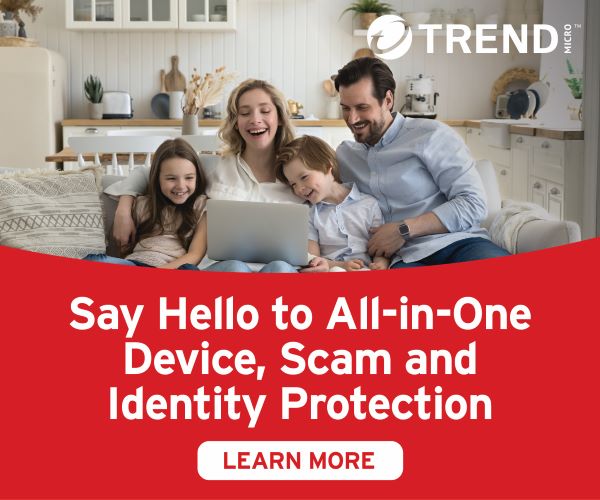





Comments