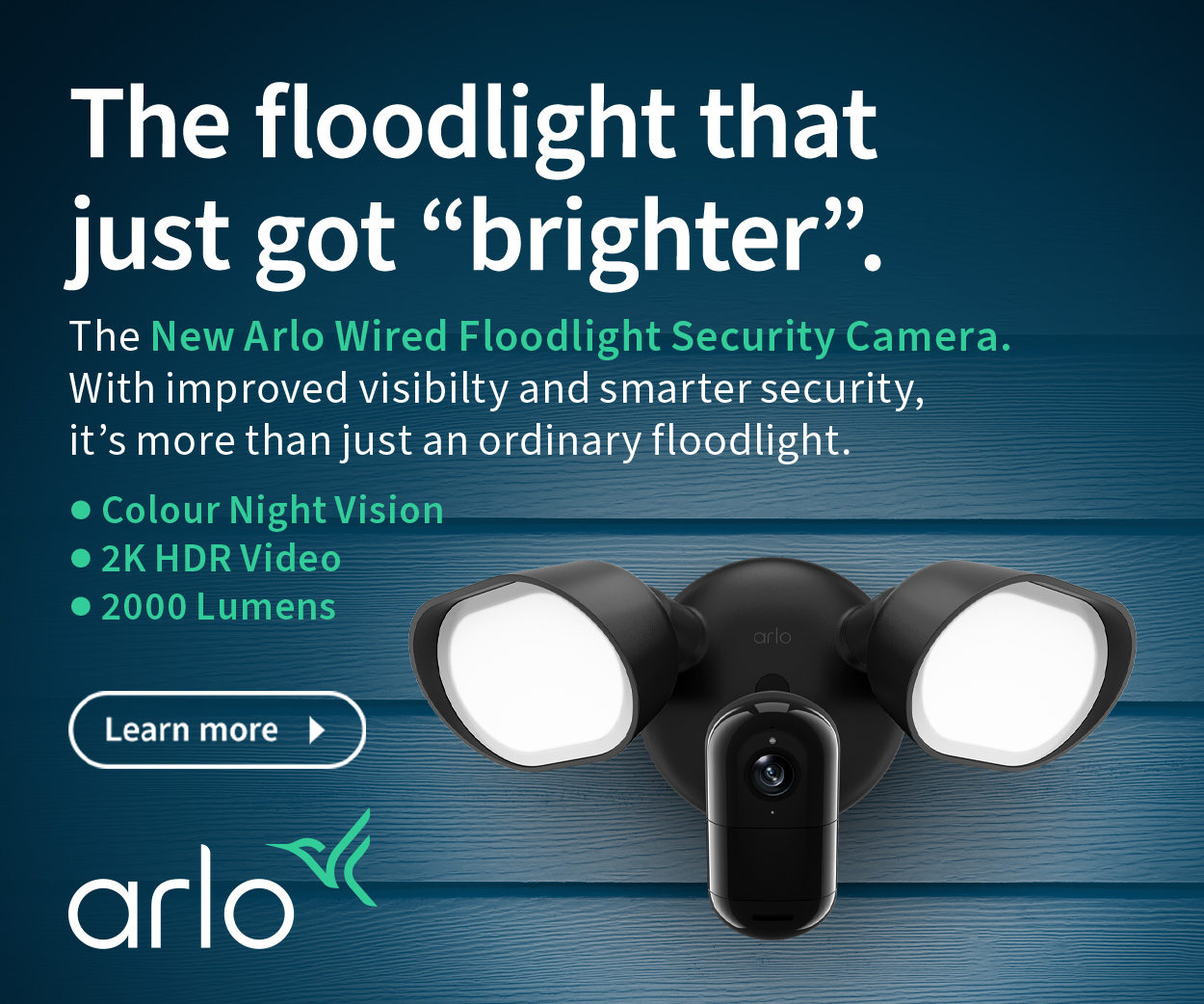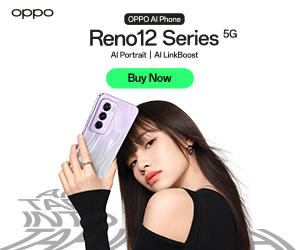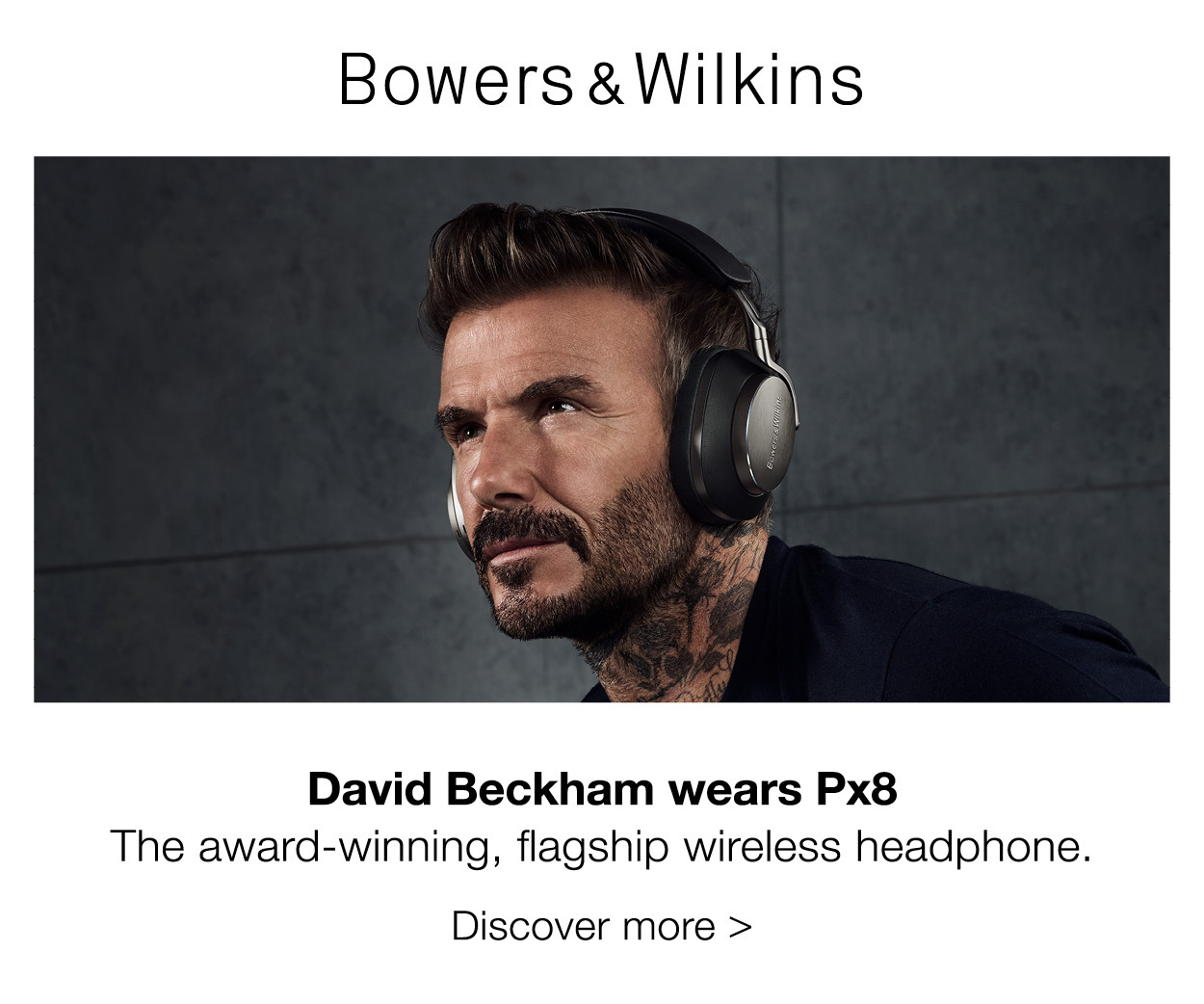Windows 8: What’s New?
By Pamela Perez
By Pamela Perez
With the release of the new Windows 8 set on Friday, a lot of people are getting anxious- for good reason. The new operating system is quite different from Windows 7, which means having to learn how to navigate around it, as well as having to swot up on how to best use the new features. With that in mind, we’ve compiled a rundown of what you need to know about Windows 8.
Optimised touch
Windows 7 supported touch, but it didn’t work together well and the controls simply weren't good enough. Windows 8 has changed this. Touch support on the Desktop so much better and the new Start Screen is an interface that's built for touch. The UI uses tiles instead of menus allowing you to get around faster. There's also greatly improved on-screen keyboard and handwriting recognition. What’s great is that you don't need to have a Windows 8 touch PC as the interface still works on non-touch machines, though I believe it would work that great without touch.
Cloud integration
Microsoft is gearing to make cloud integration central to Windows 8, which means the potential to sync data to SkyDrive. There's a SkyDrive app as well as the ability to save data to and from your cloud storage. Office 2013 apps also have SkyDrive capabilities included. Settings on your Windows 8 PCs, including your browsing history in IE, for instance can also be synced. Photos can also be shared across multiple PCs.
Start screen
The new OS now has a Start screen instead of a Start manu. This features the same kind of live tiles and data as Windows Phone's home screen. It can be used as an application launcher for desktop apps, or Windows 8 Modern UI apps.
However, there is one key thing missing- the Start button. Now when you hover over the bottom left corner with your mouse the Start button appears but instead of the usual action, this now takes you back to the Start screen.
Charms
One new feature on Windows 8 is what Microsoft is calling Charms. You would have mouse to the right-hand side of the screen or swipe in from the right on a touchscreen in order for these to appear. Charms enable you to access the Start Screen on a touch device. The other buttons are Search, Share, Devices and Settings and provide quick access to these functions on touch and pointer-driven displays alike. You can also use these across several apps. For example, a social app can tap into the Share charm so you can share files to that app quickly and easily. The Settings charm gives you quick access to basics such as volume and brightness controls, as well as putting your PC to sleep or restarting it.
Search and Social
Now you can do a search from the Search charm and through the Start Screen- all you need to do is start typing and the results will show up on screen. The Search charm for apps is also contextual. For example, you can do a web search from here, or look for a destination using the Travel app. For social, WIndows 8 supports Facebook, LinkedIn and Twitter natively, so you can browse social updates within the People app.
Multiple monitor support
Microsoft has made the use multiple monitors on our PCs better as it overhauled its desktop management on the Windows 8. Now you can have the Start Screen on one monitor and the desktop in another, or choose to have the Windows 8 Desktop and taskbar on both screens. You can also choose a different background on each screen if you have multiple monitors. Windows 8 also enables you to split screen between Modern UI Windows 8 apps, so you can have both your Windows Messenger on a third of the screen alongside your Desktop.
ARM support
Windows 8 supports devices running on ARM architecture. However, prior Windows versions only supported x86-based Intel and AMD PCs. Now, ARM's chip designs are being propagated on a growing number of devices and Microsoft is keen to make Windows as widely available as possible. However, since ARM only produces the original so-called 'instruction set' for the processors and other people manufacture them, it would be likely that Windows 8 tablet devices will initially be based on Nvidia's Tegra 3 and Qualcomm's Snapdragon to start with. The version of Windows 8 used on ARM-based devices is actually referred to as Windows RT, which stands for runtime.
Windows Store
Microsoft's Windows Store offers both desktop and Modern UI apps, both free and paid. Apps can alos be easily updated just like you would on iOS or Android.
Brought to you by CyberShack.com.au