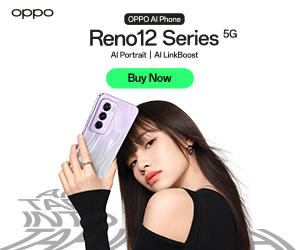Acer Swift 14 AI PC: Your Next-Gen Productivity Partner

Looking for your next laptop? The Acer Swift 14 AI PC, powered by Intel, is a worth choice.
I’ve been using the Acer swift 14 Ai PC for about a month now and the key parts of the experience have been delivered very well. So far all the benefits I’m noticing are hardware based. The screen, the battery life, the offered port selection, the trackpad and the overall productivity experience are first rate. Plus I says gotten the simple things right and I’ll explain them more below.
Screen Technology
I have used a OLED screen and this is the first time I’ve used this type of screen technology in a day to day laptop experience. When we were initially pitched Oled as a TV technology we were promised deep blacks and a wide range of colour. The use case for a laptop was never discussed because who needs that kind of innovation for a productivity device? Fast forward many years and now there are many premium laptops with OLED included. The current sale price of this model is just under $2000. So if it’s not the rich colour and deep black that makes this screen experience great, what is it? I like to do a lot of work outside. This would be in an environment sitting under a patio cover on the veranda or another such place where there is a high level of sunlight. The screen on the Acer swift 14 is bright, very bright. It makes productivity in this environment a breeze. I’m not having my retinas burnt like I’m looking into the sun, but having an over abundance of screen brightness means I can dial it down to 80% in this environment and clearly see what I’m working on. That’s a productivity benefit, but also when watching a movie in this environment the screen is clear and bright, and the deep blacks make entertainment consumption enjoyable.
Some of the key inclusions with the screen are its vesa certification and high dynamic range. Vesa is an open display standard the guarantees a bench markable screen performance. So you know if the screen on the laptop you are purchasing has met this standard it meets minimum high dynamic range requirements.
One thing to also note, the screen is not touch enabled. Some love this, others don’t mind. I am of the latter. Touch enabled means a stronger hinge, this can add weight. It also means a slightly heavier screen because it needs to have extra layers included. I don’t use touch screens very often for ‘inking’ or selecting on screen, so its not been a let down having no touch. I didn’t see this bit promoted on the model so make sure you don’t buy this one if you want to touch the screen!

Battery Life
Much has been made of the battery life of AI PCs and the swift 14 battery life performance save up to about 29 hours in my testing. To achieve that I’ve needed to tweak the settings on the device. I’ve rolled back the screen brightness and added some of the power management features available in the settings. I haven’t found this to be too much of a chore and it’s a regular occurrence with devices on testing that I need to get involved in the devices operation customization. In short, I think it’s fair to tell the advice what I wanted to do So we can respond by extending battery life.
Without adjusting any of these tweaks I’ve noticed regular displayed battery life of 11:50 hours from a 100% charge and this has been reflected in the testing on the device. One morning I disconnected the laptop from power and let the Swift 14 run all day. We started with a 100% charge and at 8:00 AM to 6:00 PM the laptop was used consistently. By end of business we were showing 30%. During this period there was a mix of office apps, video calling and playing a video. The split was about 30% for each task.
Sometimes during such conditions you notice the laptop heat up in providing this performance. The swift 14 feels warm to touch at it’s underside with an open palm. Not what you would call hot. I never noticed the fan spinning up (you can hear it when it does), it does occasionally, but the bulk of the time Swift 14 is sitting silently during use.
Performance
I’ve talked about the performance before, but it’s lightning fast. With productivity functions, the laptop needs to be able to conduct a HD video call and at the same time use the laptop without any noticeable performance restriction. This needs to be done while the laptop is connected to a desktop docking station and pushing the visible desktop to multiple external monitors. This requires more power and if a laptop can’t do this then it’s not doing what I needed to do.
The swift 14 does all this without issue. This is thanks in part to its integrated Intel arc graphics support. All these visual apps require a lot of processing power and with the addition of Arc the laptop is able to split processing seamlessly between it’s ultra 7 processor and the integrated graphics processor. One of the drawbacks of adding extra graphic processing to a thin and light is reduced battery life, and i’ve seen this on other models I’ve tested before. This model however offers both the better performance and the benefit of good battery life.
Lots of Ports
Thank you Acer for including ports that I want and many others are the same! A HDMI Port, 2 USB-A ports, 2 USB-C ports and to top it off, a 3.55mm audio port.
With this level of expandability, you can easily expand your experience with the laptop. I use my laptop when out on shoots. At the end of a long day of filming I can sometimes have 400GB of raw 4K vision to dump onto my laptop, in preparation for uploading to our editor. With the usb-c ports include I can dump this level of data in 5 minutes. From the ssd based cards we film to, dumping to the laptop is a breeze and doesn’t mean we need to stop filming early to have time to dump the vision.
Need to expand the laptop experience to multiple monitors? This is popular with a desk dock, and it’s a sinch with the fast USB-C ports included. Connect and Charge with ease.
We all still have multiple USB-A devices we want to connect to our laptops. Without the right port, you then need to remember a USB-C to USB-A adaptor. Its fine if you have one, if you don’t mind the adaptor hanging off the side of your device. But when you forget one, and I have done this multiple time, you waste time trying to find a solution to connect your peripherals to your laptop. This machine includes the ports that make this issue redundant.
Everyone seems to have a hdmi cable connected to a tv or projector, just plug it in to the side and share your screen. Easy and fast.
Finally, the 3.5mm audio ports included to. This can be set for head phone output, audio line in or microphone line in. So if you have a device that uses this port, its there and ready to go.
Ai – Not Tested Yet
You’ll notice that I’m not talking about the built in AI processor that is also included on the motherboard. That’s because this feature is yet to be launched, and the software installed to allow it. Sure i can try the copilot+ cloud based AI features offered by Microsoft, this feature is available on all laptops, so what’s the point of doing this now when I can test it all the Ai features once available. As such the ai features will be available and is dropping any day, it might be loaded in already! But I haven’t tried it yet so I can’t comment on this area of the experience so far. I’ll give myself the summer and report back in the new year.
Trackpad –
There are good and bad track pads. The bad ones are sticky, not accurate and when you use them in humid climates, like most of Australia in summer, they are not so good to use. The accuracy is annoying, the incorrect selections that seem to be made. I am using this machine in 30 dgrees and humid conditions. Its so humid I need to place a towel on the desk because my hands ‘stick’ to the table its so humid. I have used track pads in these conditions and they have on occasion been awful. Its not so much the track pad itself, it’s the experience delivered in these trying conditions. This trackpad is delivering well. I am not accidentally brushing the track pad moving the mouse on the screen. My fingers aren’t sticking to it and causing incorrect selections on the screen. This is one of those things you don’t notice until you are in the environment this could happen, so its not that the accuracy of pad remains.
Keyboard –
The first thing that annoys me about a laptop is a poor ‘feel’ to the keyboard. I light to type at around 50/60 words a minute and not using a good feeling keyboard means I need to slow my typing. Key travel when pressed is a personal thing, how high it lowers and raises, the size of the keys is a personal thing and I get that, but this is a key part of a laptop design. I have always suggested people try the keyboard before they purchase – hate it, you will always hate it. Love it and you will be far more productive with your experience.
The Swift 14 is great. It ticks the boxes for me in ‘feel’. Its back lit to which is nice and there is not too much light bleed under the keys, which is not a big issue but is noticeable when working in the dark.
Summary (So Far)
Overall the Acer Swift 14 Ai PC is a highly productive laptop. Its fast enough for great productivity but also includes plenty of battery life. Throw in some nice connectivity like Wifi6 for fast internet and it’s a really great overall package.
AI PCs: Revolutionising Productivity with Acer Swift 14
Brought to you by CyberShack.com.au